Your cart is currently empty!
Stop wasting time googling. Let’s cut the fluff and get you set up with your Raspberry Pi—fast. Whether you’re building a robot, a smart gadget, or just curious what this tiny computer can do, this guide is all killer, no filler. By the time you’re done here, you’ll be ready to take on your first project. Let’s roll.
What You’ll Need:
- Raspberry Pi: Go for Model 3 or newer. The older ones are… well, slow.
- MicroSD card (16GB or more): This is your Pi’s hard drive. The bigger, the better.
- Power supply (5V, 3A): A hungry Pi is an unhappy Pi. Get the right juice.
- HDMI cable and monitor: You’ll want to see what’s going on.
- Keyboard and mouse: Keep it simple. Borrow from your desktop if you need to.
- Internet connection: Pi loves updates. And you’ll love it working properly.
Step 1: Flash the Operating System (2 mins)
This is where the magic begins—giving your Pi a brain.
- Download Raspberry Pi Imager from raspberrypi.com/software. It’s idiot-proof. You’re welcome.
- Stick your MicroSD card into your computer. Don’t have a card reader? Fix that.
- Open the Imager:
- Pick Raspberry Pi OS (32-bit). No, don’t overthink it.
- Select your MicroSD card as the destination.
- Click Write. Go grab coffee while it flashes.
What’s Happening?
You’re basically installing the “brains” onto your Pi. Without this, it’s just a fancy paperweight.
Step 2: Set Up Your Raspberry Pi (3 mins)
Time to fire this bad boy up.
- Pop that MicroSD card into your Pi. There’s a slot—it’s impossible to miss.
- Connect the HDMI cable to your monitor and the Pi. You’re almost there.
- Plug in the keyboard and mouse.
- Power it up. The Pi will boot, and you’ll see the operating system come alive.
Why This Matters?
This is your Pi saying, “Hello, world.” You’re officially in business.
Step 3: First-Time Setup (3 mins)
The Pi’s awake. Let’s make it yours.
- Choose your language and time zone. Unless you like living in the wrong year.
- Connect to Wi-Fi. Your router is calling.
- Let it run updates. Boring, I know, but future-you will thank you.
Pro Tip:
Don’t skip updates. Bugs are real, and you’re squashing them before they show up.
Step 4: Test the Setup (2 mins)
Let’s see if this thing actually works.
- Open the terminal. It’s that black screen. Don’t panic.
- Type:bashCopy code
cat /etc/os-releaseYou’ll see something like “Raspberry Pi OS.” If not, start over. (Seriously.) - Write your first Python program:
- Type:pythonCopy code
print("Hello, Raspberry Pi!") - Save it as
hello.py. - Run it:bashCopy code
python3 hello.py
- Type:pythonCopy code
Why Bother?
If you can run code, you can build projects. No excuses now.
Pro Tips to Look Like a Pro:
- Want to skip the monitor? Look up “headless setup.” SSH is your friend.
- Break stuff. Seriously, tinker. Mess it up. Then fix it. That’s how you learn.
What’s Next?
Your Pi’s ready for action. Go build something. Need ideas? Try a motion sensor, weather station, or even a retro gaming console. Stay tuned for our next guide: “Turning Your Pi into a Home Automation Hub.”
Now quit reading. Get started.

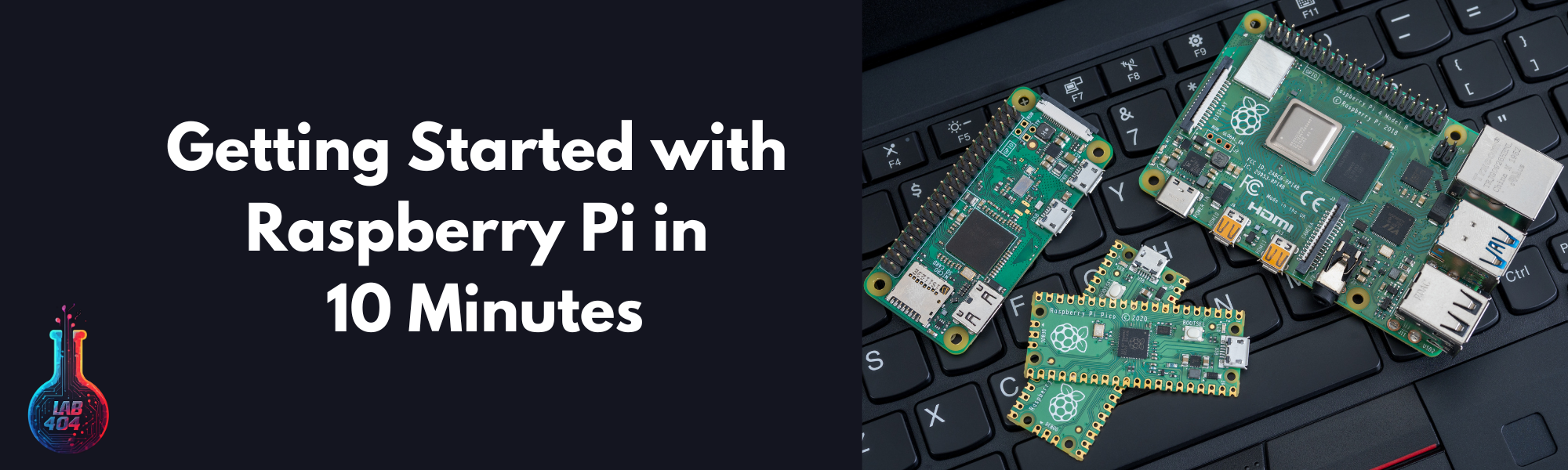
Leave a Reply